How to Install Xposed Framework on Android Marshamallow 6.0.1
First of all hi to all my friends.
Today's post is based on tutorial how to install Xposed Framework on Android Marshmallow 6.0.1.
Today's post is based on tutorial how to install Xposed Framework on Android Marshmallow 6.0.1.
We all know that Google has released new android version Marshamallow 6.0. Its just loving version. But the one problem with it is
How to Install Xposed Framework on Android Marshmallow 6.0.1
This is the question for many people who are searching for it on Google like xposed installer. Today in thisthis article, I will tell you how to do this. After reading this article you will not need to search for it at any other place.
There are thousand brilliant modules developed by XDA and Xposed Framework is one of them. By this you can customize your android phone in you own way.
In today's post I will tell you step by step process to install Xposed Framework on Marshamallow.
If you have done this before on older android versions it will be very easy for you. If you are doing this for the first time and are new in this market, it will be somewhat harder for you but I will tell you step by step, don't worry.
For installing you need some things. The requirement is as follows
Requirements to Install Xposed Framework on Android Marshmallow :
1. Custom recovery mode like CWM or TWRP (you can search it on google)
2. Xposed Installer Alpha Apk
3. A rooted device How to root android without pc?
4. Backup you data
5. Xposed Installer. Zip file ( download from below steps.)
4. Backup you data
5. Xposed Installer. Zip file ( download from below steps.)
How to Install Xposed Framework on Android Marshmallow
- The first thing you need to know is the hardware of your phone as there are different versions of installer for Armv7 , Arm64, x86.
- You can check this by the Hardware Info App available at the play store.
- After checking hardware you can download installer from below links
- Xposed Framework for Armv7 Marshmallow
- Xposed Framework for Arm 64 Marshmallow
- Xposed Framework for x86 Marshmallow
- After downloading suitable Xposed Framework for your device you have to download installer, this is same for all devices:
- Xposed Installer
- Now here are the main steps, You have to enter your device into Custom Recovery Mode.
- If you are using a Samsung device you can enter in mode as follows: Press Volume Up+ Power Button + Home Button and for OnePlus devuces and other Chinese phone like Redmi, Gionee, Vivo Volume Down + Power Button
- If you are using any other device you can search it on Google.
- Now, after entering recovery mode if you are using a Samsung device recovery mode will look simple but if you are using different phone you might see a Bootloader screen. So you will have to first unlock Bootloader and flash TWRP
- After downloading suitable Xposed Framework for your device you have to download installer, this is same for all devices:
- Xposed Installer
- Now here are the main steps, You have to enter your device into Custom Recovery Mode.
- If you are using a Samsung device you can enter in mode as follows: Press Volume Up+ Power Button + Home Button and for OnePlus devuces and other Chinese phone like Redmi, Gionee, Vivo Volume Down + Power Button
- If you are using any other device you can search it on Google.
- Now, after entering recovery mode if you are using a Samsung device recovery mode will look simple but if you are using different phone you might see a Bootloader screen. So you will have to first unlock Bootloader and flash TWRP




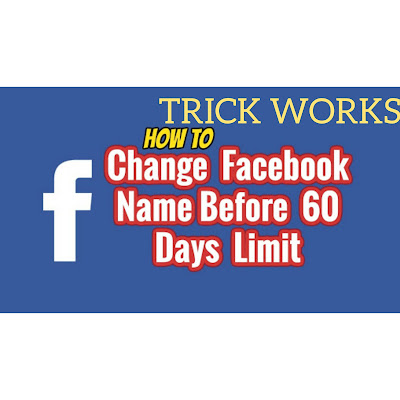


Comments
Post a Comment